How to Download and Share Professional Photos
October 25, 2023|In media blog|By Daniel Antic
Want to get the most out of your professional photos?
You receive photos back from a professional photographer and upload them to Instagram or Facebook. But it looks all blurry and pixilated when you upload it! Keep reading to know how to fix it.
Have you ever received photos back from a professional photographer and are wondering why they look great on your phone but get pixilated when you upload them to social media? Or have you blown up some professional photos and they look pixilated and blurry?
Have you ever received professional photos back from an event, but haven’t been entirely sure what to do with them? Or how to make sure they’re downloaded and shared correctly?
Having a photographer at your event is a great way to make your party memorable, and to ensure all the special moments are captured to be remembered for years to come. You can read our article ‘How to Book the Perfect Event Photographer’ if you need some extra tips.
But that time and money spent on researching and investing in a good photographer is pointless if you can’t use the photos the way you want to!
Keep reading this article to find out why, in this case, size matters.



How to Upload to Social Media
In order to make the photos your share on social media look the best they can, you need to make sure that you are downloading and sharing the right photo size for social media.
The size of photos in this context refers to the quality of the photos, or how many pixels a photo is. The higher the number of pixels, the higher quality photo.
But just because a photo is a higher quality, doesn’t mean it’s the best to share to social media.
This is because on social media platforms, such as Facebook, there is a size limit to the photos that can be uploaded. This is to make sure the platform can keep running as usual.
These platforms are clever, and if you upload a photo that is too large, they will shrink the size of the photo when you post it. This will result in it looking grainy, blurry or pixelated.
In order to solve this, make sure any photos you upload are under 1MB, or 2048 pixels.
If your photographer has provided you with a web gallery, these are the photos to upload for social media. If you’re not sure, ask your photographer! At Diesel Media we always make sure to upload social media quality photos to our Facebook page, to make saving and sharing photos online easy.
This way, your photos should appear clear and crisp when viewing them on your selected social media site.



How to Download from Social Media
Have you downloaded photos from social media, but they have saved blurry and unclear?
You may not have downloaded them properly. Do not screenshot!
In order to download photos from Facebook on a desktop or mobile device, use the following steps:
You should now have these photos saved to your photo album or downloads folder.
1 – Enlarge the photo you would like to download
2 – WAIT for the photo to load (this is the most important step!)
3 – Right click or hold the photo to bring up this menu
4 – Click save or download
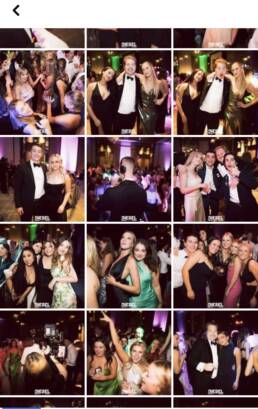

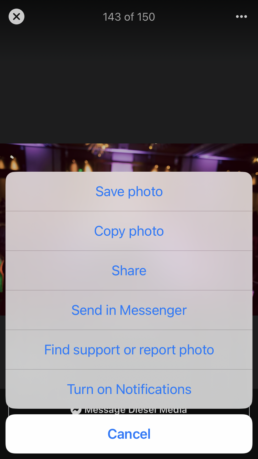

Diesel Productions Tip!
Photo Sharing Etiquette
When downloading, uploading and sharing professional photos on social media, there are a couple of tips that you should follow.
1 = Do not edit the photos
Do not add any filters or edit the professional photos that you have received! You can end up misrepresenting the brand of the photographer, and likely reducing the quality of the photos you have.
The photographers know what they are doing, and have edited them with their many years of experience. Make sure that you communicate with your photographer before your event so they can capture and edit your photos in the way that you want.
Also remember to select a photographer in the style that you are after! This is why research is so important when selecting a photographer. You can read more about what to look for when selecting a photographer in our previous article.
2 = Credit the photographer
When sharing photos on social media, make sure to tag or mention the photographer! This really helps photographers find more clients, and it’s always right to credit artists for their hard work! This can also ensure that other people can get the same awesome experience that you did.
Download High Quality Photos
When sharing the high quality photos from your event, photographers will often use a photo sharing site such as Pixieset. This ensures the high quality photos can be shared to many different people without sacrificing the quality of the photos.
At Diesel Media, we use Pixieset to share our high quality photos with all of our clients. The main reasons for this are as follows:
- The photos can be sorted and saved into particular albums
- These albums can be easily shared to all the family and friends who attended the event
- There are options to password protect photo albums, which we always use for all our school events
- You can save your favourite photos out of the list to easily refer to later



How We Can Help
At Diesel Media, we have several different packages and options to suit whatever you would like for your event.
We can offer a friendly and experienced photographer, social media quality photos shared on Facebook, high quality photos shared on Pixieset and great customer service.
We love collaborating with clients to create their dream event. If you’re interested in booking a photographer individually or in addition to your DJ, don’t be shy! Shoot us a message to get the ball rolling.
Conclusion
We hope that this information on downloading and sharing professional photos has been useful!
By following the tips in this article, you can make sure that you download and share the photos from your event in the most flattering way possible. You will never have to deal with frustratingly blurry photos again!
If you’re after a photographer for your event, check in with us at Diesel Media. We can help make your event as memorable as possible!
Diesel Media Testimonials
Honestly the best photographer I could have asked for, Blake was amazing and blended in with everyone there! I would definitely recommend Diesel Productions to anyone. I’ll definitely be using them again!

Thank you Diesel Productions for your exceptional service at our engagement party. Both our DJ Dion and Photographer Michael were highly professional and experienced. We can’t recommend you enough!

Thank you so much for Michael’s fabulous photography, easy to use Photo Booth, and Daniel’s energetic and engaging DJ-ing at our Law & Business Ball 2023!!
Everyone had an absolute blast and we are so proud of the event we put on.
Looking forward to working with the Diesel Productions team again!

Thank you so much for sending Michael last night as our photographer for the engagement party. Just wanted to say he was brilliant! Can’t wait to see the photos 😁

Thank you Diesel Productions and Diesel Media for your work! Everyone had an awesome night at my 18th. Highly recommend, they’re professional and cater to what the host wants. Everyone kept saying how great Diesel was at reacting to the crowd and what they enjoy. Your photographer Michael was everywhere all at once capturing everything he could, and the photos turned out awesome! Thank you for the amazing night, everyone keeps asking me where I found you because you were so great!

I had Michael as my Photographer for my 21st
Couldn’t have asked for a better photographer to capture the best night of my life!!
Huge shoutout to @dieselmediaperth

I had Hugh come out for my 21st birthday on Saturday at the aviary and he was AMAZING! Such a great guy with a lot of talent and made great connections with all my guests. I 100% recommend Diesel Media – Amber
Hugh was really good, we would like to thank him. Thank you for the amazing photos from Amber’s 21st x – Kel

Highly recommend Diesel Productions and Diesel Media! I had Michael who was my Photographer for my 21st and the shots were amazing! DJ Matteo was very professional and kind; listened exactly to my requests!

We had Matteo DJ our Year 11 Dinner Dance and he was good value too. He was super happy to accommodate all of our needs (dance songs / speeches / etc.). He read the room from energy and played accordingly and he was happy to improvise on the night to his credit. Photo’s from the Photobooth look great too – Cheers!
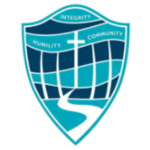
I had Patrick from Diesel Media who shot my 21st.
Thanks for the photos, they came out amazing!!

Daniel was super professional throughout the whole process from booking to performing. As soon as we contacted him he adhered to every request we had in regards to music choice, length of performance and also photography which was included in his package for the night.
We had a vision for our engagement, a quiet beginning of the night with some of our favourite artists for ambience and then transitioning to a more upbeat mix with old-school hits, traditional Italian music and current popular tracks.
Daniel made a bespoke mix that covered all bases and made everyone happy. We couldn’t recommend Daniel and his team enough for any kind of event. I also had Daniel perform at my 21st back in 2018

Had Diesel productions for my 18th, he was on time very professional and got everyone involved. The equipment is top tier whether it’s the smoke machine or strobe lights to make the experience 10 times better. Would recommend him with out a doubt and he doesn’t just do house party’s he also does weddings, school balls or any other functions and has all the bangers for the right situation.
10/10 experience will be definitely using him again.

We had Daniel DJ and one of his Photographers for my daughter, Claudia’s 21st. Daniel is an amazing DJ as well as his Photographer. Would highly recommend both Diesel Productions and Diesel Media for any party. Always a great night with the best music and entertainment. All the Photos are perfect to look back on all the amazing memories we had from that night. 10/10

We booked Diesel Productions & Diesel Media for my 30th and Daniel organised DJ Lucy who was perfect for my event and one of Diesel Media’s photographers to capture all the memorable moments of my 30th. Thank you so much Daniel to you and your team, we had such a great night and those photos are amazing !! 🥳

I had Diesel DJ for my 18th and had a photographer from diesel media after seeing him at my mates parties. He’s the best in the business and I would absolutely recommend him and his services if you want to have a memorable night with good music

Wonderful, well thanks so much. Valentine did an amazing job and the photos look amazing 😍

Daniel & his team member did an incredible job DJ’ing & photographing at our engagement party ✨ Myself and partner, Luca, had seen Daniel DJ for an event and knew we had to have him for ours! He kept in touch through the whole planning of our event and really took the time to listen and understand exactly what we were after. This made it a comfortable, stress-free and memorable experience! I would absolutely recommend Diesel Productions for any event!
Can’t wait to book our next event!

Seen Diesel at a few party’s I’ve been to and loved it! Decided to get him and a Diesel Media Photographer for my 18th and it was killa, I would recommend this guy to everyone ❤️




















